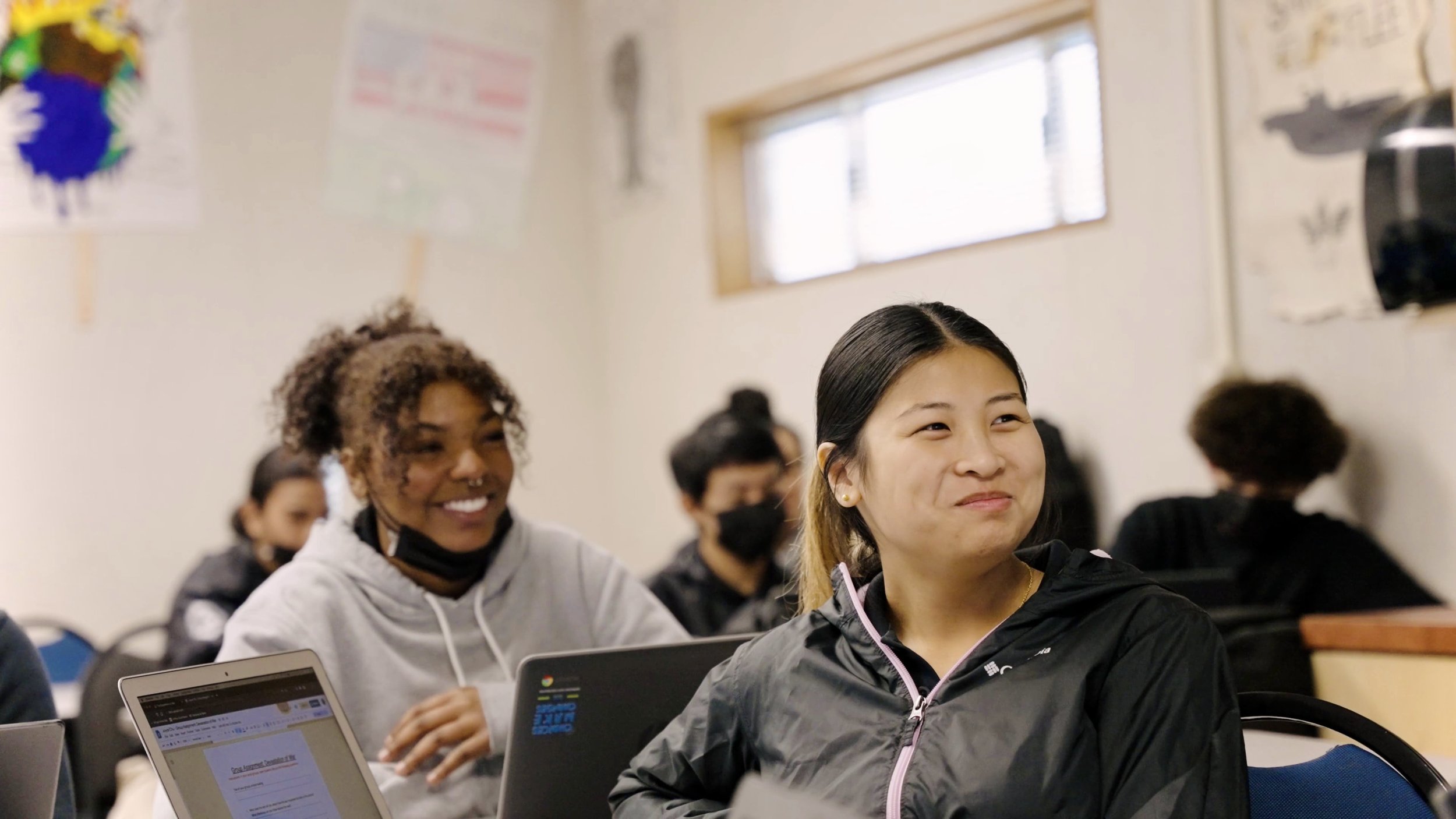
Tutorial Demo
Lorem ipsum dolor sit amet, consectetur adipiscing elit, sed do eiusmod tempor incididunt ut labore et dolore magna aliqua. Ut enim ad minim veniam, quis nostrud exercitation ullamco laboris nisi ut aliquip ex ea commodo consequat.
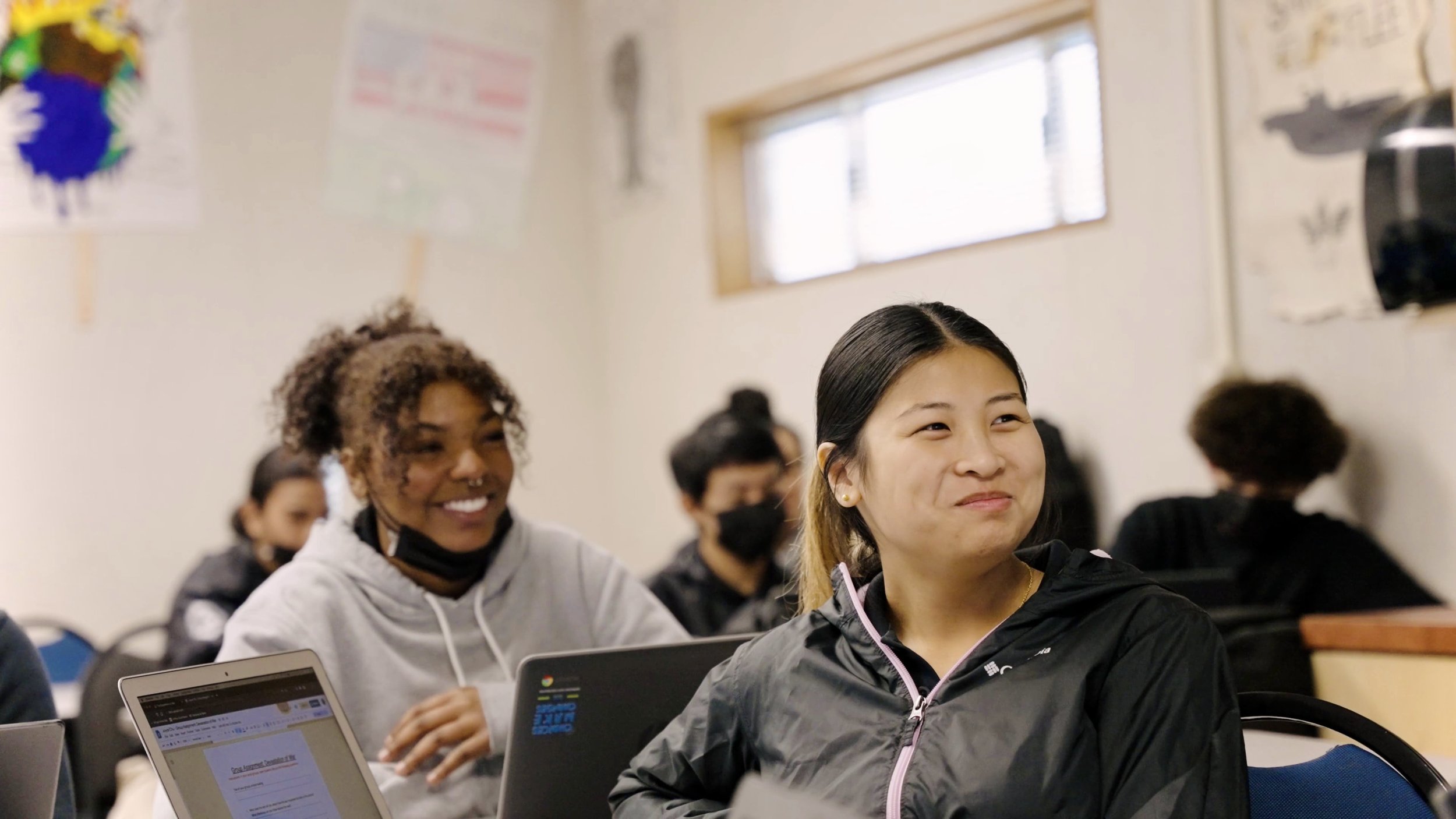
Lorem ipsum dolor sit amet, consectetur adipiscing elit, sed do eiusmod tempor incididunt ut labore et dolore magna aliqua. Ut enim ad minim veniam, quis nostrud exercitation ullamco laboris nisi ut aliquip ex ea commodo consequat.
00:01: This guide provides a step by step walkthrough of How to Create a Basic Page in SquareSpace 00:08: After logging in, click on "Website". 00:13: Click the Plus Icon in the "Not Linked" Section. 00:17: Click "Blank Page". This will create a new page. 00:24: Fill in a Title for the Page . In this example, we've called it "Sample". 00:31: Select the "Edit" option. 00:35: Click on "Add Section". 00:40: Click on the "Add a blank section" option on the left hand side. 00:45: Hover over the section we created and select the option to "Edit Section" 00:51: Navigate to the "Background" tab. 00:56: We can set a background image here. Click "Add an Image". 01:01: Click on "Select from Library" to view previously uploaded photos. 01:08: Navigate to "Search" to find a specific photo or select from the list. 01:14: Select the "Add" option to set this image as the background. 01:20: Navigate to the "Add Block" section 01:24: Click "Text" to add a text block to the page. 01:29: Type out the title of the page in the text box. 01:34: Set the title's style to "Heading 1". 01:40: Add as much content as needed. 01:45: Click on the "Add Block" field. 01:49: Select the option "Button" to add it to the section. 01:53: Type a label for the button and drag it to the proper location. 01:57: /pause/ Great Work. /pause/ The Header Section is Completed! /pause/ Let's start on the next section. 02:05: Select the option to "Add Section" 02:09: Select "Add a blank section" 02:16: Click "Add Block" 02:20: Click on "Text" to add a title. 02:24: Type a title for the section and any other content you would like just as we did previously. 02:32: Click on "Add Block" to add an image to the section 02:37: Navigate to "Image" 02:42: Click the plus icon to select an image. 02:46: Click on the "Select from Library" option 02:50: Select an appropriate photo or upload one. 02:56: Select the option to "Add Block" 03:00: Navigate to the "Button" section 03:05: Add the Button to the Page and type in an appropriate label. 03:09: You're almost done! /pause/ The second section of the page is completed. 03:15: Click on "Save" in the top left corner. 03:19: Then select the "Exit" option 03:24: Congratulations! You've just built your first webpage using squarespace. Wasn't that easy? 03:33: Thank you for taking the time to walk through this guide.